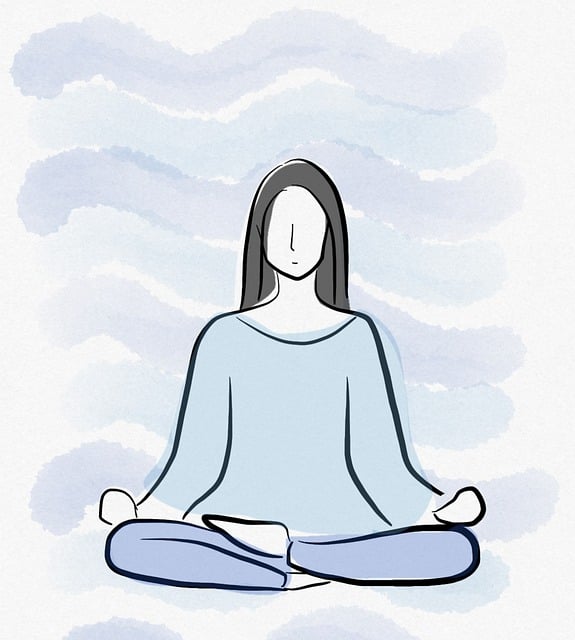7.QML中的信号和信号处理
原创
2022-12-02
5627
25
1. 信号处理器
QML中使用on+信号的方式作为信号处理器,来处理所所发送的信号。比如相应按钮的点击事件,代码如下:
Button {
text: '退出'
anchors.centerIn: parent
onClicked: {
Qt.quit()
}
}clicked为点击按钮所发出的信号,与QPushButton发出的clicked信号是相同的, 而使用onClicked作为信号的处理器,点击按钮后,相应大括号({})中的语句, 即Qt.quit(),程序退出。
2. 附加信号处理器
QML语言的语法中,有一个附加属性和附加信号处理器的概念,这是附加到一个对象的额外属性。下面是附加属性和附加信号处理器的简单用法:
import QtQuick 2.0
import QtQuick.Window 2.0
import QtQuick.Controls 1.4
Window {
id: mainWindow
width: 800
height: 600
visible: true
Rectangle {
anchors.fill: parent
Button {
text: '退出'
anchors.centerIn: parent
onClicked: {
Qt.quit()
}
}
Text {
id: text
text: ''
anchors.top: parent.top
anchors.topMargin: 10
anchors.horizontalCenter: parent.horizontalCenter
}
Keys.enabled: true
focus: true
Keys.onPressed: {
if (event.key === Qt.Key_Up)
text.text = 'Has Pressed Up Key'
else if (event.key === Qt.Key_Down)
text.text = 'Has Pressed Down Key'
else if (event.key === Qt.Key_Left)
text.text = 'Has Pressed Left Key'
else if (event.key === Qt.Key_Right)
text.text = 'Has Pressed Right Key'
}
}
}当按键盘的上、下、左、右按键时,显示不同的字符串。
3. Connections
Connections对象创建一个到QML信号的连接。
- target: 指向发出信号的对象。
- 使用on + 信号的方式相应信号处理。
Button {
id: button
text: '退出'
anchors.centerIn: parent
}
Connections {
target: button
onClicked: {
Qt.quit()
}
}这个效果同上面的实现。C++中定义的信号,也可以使用Connections连接并处理信号的相应。
import QtQuick 2.0
import QtQuick.Window 2.0
import QtQuick.Controls 1.4
import QtQuick.Layouts 1.1
import Demos.SignalDeno 1.0
Window {
id: mainWindow
width: 800
height: 600
visible: true
Rectangle {
anchors.fill: parent
SignalDemo {
id: signalDemo
}
ColumnLayout {
anchors.centerIn: parent
Text {
id: text
text: ''
}
Button {
id: button
text: '确定'
onClicked: {
signalDemo.callTestSignal()
}
}
Connections {
target: signalDemo
onTestSignal: {
text.text = 'Recved Test Signals'
}
}
}
}
}C++中的头文件:
#ifndef SIGNAL_DEMO_H
#define SIGNAL_DEMO_H
#include <QObject>
class SignalDemo : public QObject
{
Q_OBJECT
public:
SignalDemo(QObject *parent = nullptr);
~SignalDemo();
// 调用信号函数
Q_INVOKABLE void callTestSignal(void);
signals:
void testSignal(void);
};
#endifC++中的源文件:
#include "SignalDemo.h"
SignalDemo::SignalDemo(QObject *parent)
:QObject(parent)
{
}
SignalDemo::~SignalDemo()
{
}
void SignalDemo::callTestSignal(void)
{
emit testSignal();
}4. 使用connect()函数连接信号和槽
Qt C++中可以使用QObject::connect()的方式连接信号和槽,QML中也有类似的方法, 就是使用signal.connect()连接信号和槽,当然也可以信号连接信号;有connect()方法当然也有disconnect() 方法去断开信号和槽函数的连接。下面是使用signal.connect()改写上面的信号和槽的连接,可以达到相同的效果:
import QtQuick 2.0
import QtQuick.Window 2.0
import QtQuick.Controls 1.4
import QtQuick.Layouts 1.1
import Demos.SignalDeno 1.0
Window {
id: mainWindow
width: 800
height: 600
visible: true
Rectangle {
anchors.fill: parent
SignalDemo {
id: signalDemo
}
ColumnLayout {
anchors.centerIn: parent
Text {
id: text
text: ''
}
Button {
id: button
text: '确定'
onClicked: {
signalDemo.callTestSignal()
}
}
function disposeTestSignal() {
text.text = 'Recved Test Signals'
}
Component.onCompleted: {
// 连接信号和处理的槽函数
signalDemo.testSignal.connect(disposeTestSignal)
}
// Connections {
// target: signalDemo
// onTestSignal: {
// text.text = 'Recved Test Signals'
// }
// }
}
}
}5. 自定义信号
使用QML的自定义信号,可以使用如下形式:
signal name [type parameterName, …]
发送信号,可以直接使用函数即可;下面是一个简单的示例:
import QtQuick 2.0
import QtQuick.Window 2.0
import QtQuick.Controls 1.4
Window {
id: mainWindow
width: 800
height: 600
visible: true
Text {
id: text
text: 'This is Test Txt!'
font.pixelSize: 35
anchors.centerIn: parent
function textColorChange(clr) {
text.color = clr
}
Component.onCompleted: {
button1.sendThisColor.connect(textColorChange)
button2.sendThisColor.connect(textColorChange)
}
}
Rectangle {
id: button1
width: 80
height: 80
anchors.left: parent.left
anchors.leftMargin: 5
anchors.bottom: parent.bottom
anchors.bottomMargin: 5
color: Qt.rgba(1.0, 0, 0)
signal sendThisColor(color rectColor)
MouseArea {
anchors.fill: parent
onClicked: {
button1.sendThisColor(button1.color)
}
}
}
Rectangle {
id: button2
width: 80
height: 80
anchors.left: button1.right
anchors.leftMargin: 5
anchors.bottom: parent.bottom
anchors.bottomMargin: 5
color: Qt.rgba(0.0, 0.0, 1.0)
signal sendThisColor(color rectColor)
MouseArea {
anchors.fill: parent
onClicked: {
button2.sendThisColor(button2.color)
}
}
}
}效果如下图所示:
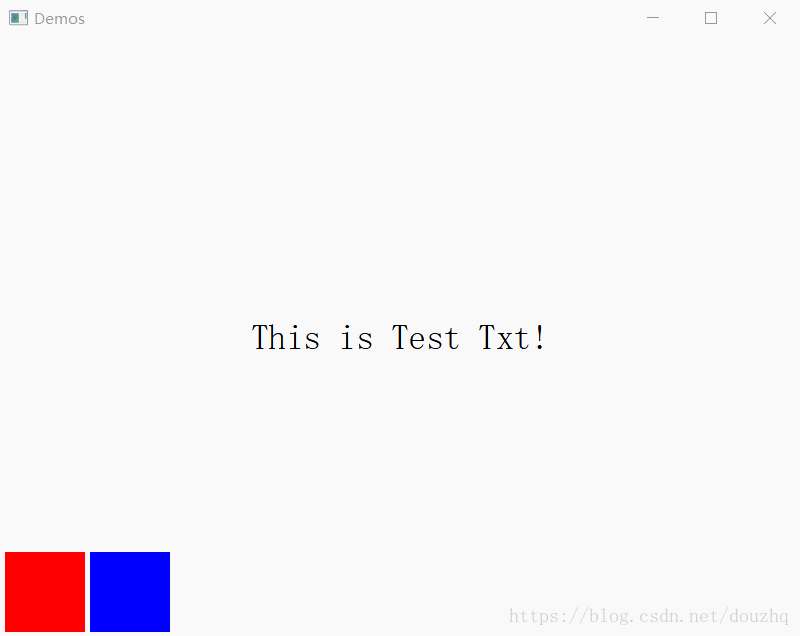
不会飞的纸飞机
扫一扫二维码,了解我的更多动态。

不会飞的纸飞机
不积跬步,无以至千里;
不积小流,无以成江海。
职业:
C++/Qt软件工程师
居住地:
北京市
联系方式:
qq514200399
关注我

微信公众号
打赏
您的支持就是我最大的动力

微信扫一扫
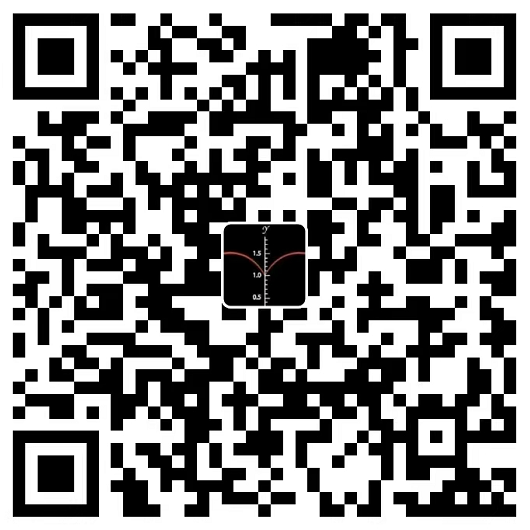
支付宝扫一扫